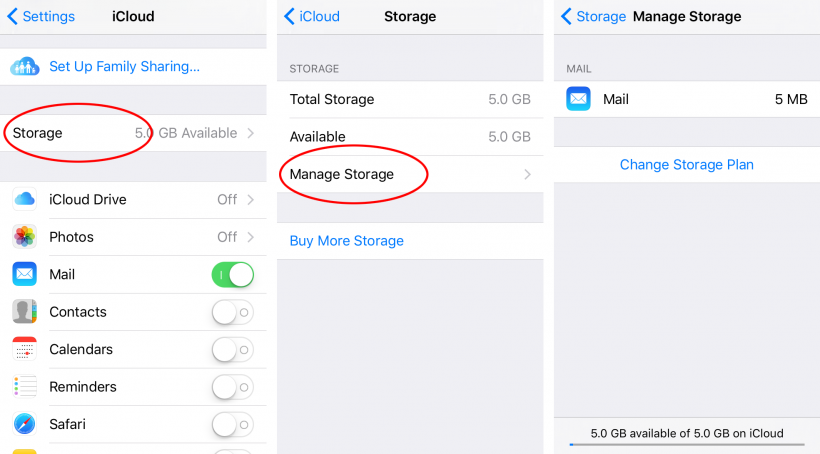How To Clear Unnecessary Storage On Android
- Your camera won’t be able to save photos or run if you have too much files backed up on your phone.
- You won’t be able to download or save any important files or data.
- Sometimes, your phone may end up not working as properly as it should, because its performance is also based on the amount of space you have left on your Android phone.
There will be times when your Android phone will run out of space. As unfortunate as it may be, there are ways on how to remedy that! One is through getting an external memory card, or you can also delete unnecessary files and apps. But if you already do all that while still getting the “Running Out Of Storage” message, it can get frustrating. You may need to clear your storage space even more. Here are some ways on how to clear your storage space without deleting any needed items.
Why Clear Storage Space?
Here are several reasons as to why you will need to clear your storage space:
How to Clear Storage Space On Your Android Phone?
Here are some tips on how you can clear storage space from your Android phone:
1. Clear all cached app data
Go to Settings > Storage > Cached Data in order to clear this useless data that can eat up megabytes of your phone’s storage!
2. Clear Downloads
Check your downlaods folder to see if there are any external data hiding in your phone. If there are, you can clear it all up in one go using Google Settings.
3. Delete backed up photos
Some of your photos may have already been backed up or saved into your PC. If that’s the case, delete those as they are just useless files eating up your space!
4. Manage downloads
Google Play has awesome podcasts and music to listen to, but sometimes, it automatically downloads unwanted media! Go to Google Play’s Settings and Downloads to check the storage Google Play allots for your media. Also, check your files to see if you have any songs or podcasts you would like to delete from there.
5. Google Maps
Google Maps saves the areas you frequent to, so if you stopped going there or would rather not have any area saved, then you can delete it through going to Google Maps and erase all offline areas.
6. Uninstall unused apps
This is when push comes to shove, and you won’t have any more choice. Evaluate the apps you use or don’t use, and delete ones that aren’t important in order to free some space. Do you really need that game, or do you have to have those apps? Uninstall if not.
In Conclusion
It’s important to do these things every once in a while in order to avoid running out of storage space on your Android phone. Give these methods a shot, and you’ll be able to use your phone to its utmost performance anytime, anywhere.
How To Clear Unnecessary Storage On Android Phone
Take photos for example, let's go to click on the ' Photo ' option. Then select the unwanted photos and tap the Delete button to remove the files from your phone. You will find more available room on your phone again. The Android system cannot work properly if the internal device storage is below 150 MB. If under 150 MB, use the following tips to clear more storage: Delete unnecessary text messages (SMS) and picture messages (MMS) Transfer pictures and media to a computer to remove them from the phone memory. Delete unnecessary files using Piriform CCleaner CCleaner will help to free up memory on Android (on the memory card), it will also clear the internal memory of temporary files, application cache, find large files; will give tips on optimizing internal memory, the program is free. Tap 'Clear storage' and 'Clear cache' for any apps that are using a lot of space. On iPhone, you'll have to take matters into your own hands, deleting and reinstalling any apps that seem to be.
How To Get More Storage On Android
Most modern Android devices have plenty of RAM and device storage to cope with anything you have installed or saved. You shouldn't need to spend your days clearing app cache, either. That said, if you notice there's a problem with your Android device, an Android cleaner could perk it up a little.